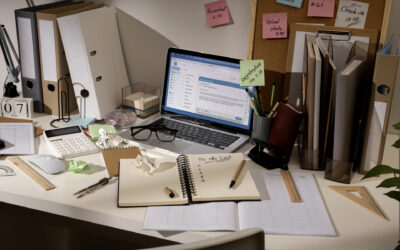To delegate access to a GoDaddy account, follow these general steps:
- Login to your GoDaddy Account: Visit GoDaddy’s website and log in to your account using your credentials.
- Navigate to Account Settings: Once you are logged in, locate and click on your account name or profile picture to access the account settings.
- Find Delegate Access: In the account settings, search for the option or tab related to “Delegate Access” or “Account Access.” The exact location may vary based on the GoDaddy account interface.
- Add Delegate: Within the Delegate Access section, you should find an option to add a delegate or grant access to another person. Click on the “Add Delegate” button or similar.
- Provide Delegate Information: Fill in the necessary details of the delegate, including their name and email address. Make sure you enter the correct information to ensure the delegate receives the access request.
- Choose Access Level: Select the appropriate access level you want to grant to the delegate. GoDaddy typically offers various access levels, such as Account Administrator, Domain Manager, or Email Manager. Choose the level that aligns with the delegate’s responsibilities.
- Send Invitation: After specifying the access level, click on the “Send Invitation” or similar button to send an invitation to the delegate. This invitation will be sent to the email address you provided for the delegate.
- Delegate Acceptance: The delegate will receive the invitation email from GoDaddy. They need to accept the invitation and follow the instructions provided to complete the delegation process. This usually involves creating or logging in to their GoDaddy account (if they have one) and accepting the access request.
- Confirmation: Once the delegate accepts the invitation, you should receive a confirmation email from GoDaddy notifying you that the delegation has been successfully set up.
It’s important to note that the exact steps and terminology may vary slightly depending on GoDaddy’s interface updates. If you encounter any difficulties or have specific questions, it’s recommended to consult GoDaddy’s support documentation or reach out to their customer support for assistance.